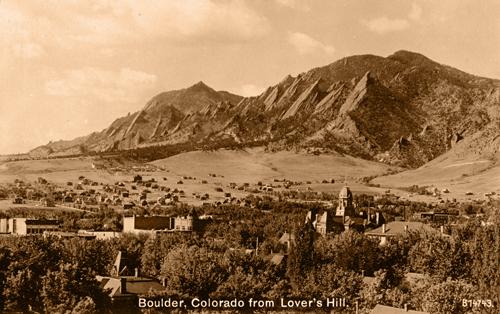Paper Title
Authors: Author 1, Author 2, etc.
Keywords: [keywords that describe the content of the notebook, comma separated]
Methods
[Insert Methods Here]
Math and Equations
Equations can be included in your notebooks by either using $$ symbols to wrap the equation or by using the \begin{equation} to start an equation/math block. Please see the examples below:
Example 1: Using $$
You can use LaTeX syntax for equations in your documents. For example, here is an example of a cross-product:
Example 2:
Using the $$ syntax, one can easily reference the equation too. For example here is the equation 1 with a label added that can be referenced:
Referencing and Cross-Referencing
Linking to equations
You can easily link to these equations using {eq}label syntax. For example here is a link to equation (2).
Referencing figures
To reference a figure in your notebook, first add the figure with a name. Next use the name to reference it.
🛠 Double click the next cell to see the MyST {figure} syntax.
Check out how we referenced this figure: My bold mountain 🏔🚠.!!
Referencing Tables
To reference a table, first create a table and give it a name.
Month |
Temperature (°C) |
|---|---|
January |
5 |
February |
6 |
March |
10 |
April |
15 |
May |
20 |
June |
25 |
July |
30 |
August |
30 |
September |
25 |
October |
18 |
November |
10 |
December |
5 |
Now, you can reference this table My table title!!
See also
To see more examples on cross-referencing figures, please see this page.
Code Block Outputs
Jupyter Book will also embed your code blocks and output in your book. For example, here’s some sample Matplotlib code:
from matplotlib import rcParams, cycler
import matplotlib.pyplot as plt
import numpy as np
plt.ion()
<contextlib.ExitStack at 0x10706d1f0>
# Fixing random state for reproducibility
np.random.seed(19680801)
N = 12 # 12 months
data = [np.logspace(0, 1, 100) + np.random.randn(100) + ii for ii in range(N)]
data = np.array(data).T
monthly_medians = np.median(data, axis=0)
cmap = plt.cm.coolwarm
rcParams['axes.prop_cycle'] = cycler(color=cmap(np.linspace(0, 1, N)))
from matplotlib.lines import Line2D
custom_lines = [Line2D([0], [0], color=cmap(0.), lw=4),
Line2D([0], [0], color=cmap(.5), lw=4),
Line2D([0], [0], color=cmap(1.), lw=4)]
fig, ax = plt.subplots(figsize=(10, 5))
lines = ax.plot(data)
ax.legend(custom_lines, ['Cold', 'Medium', 'Hot']);
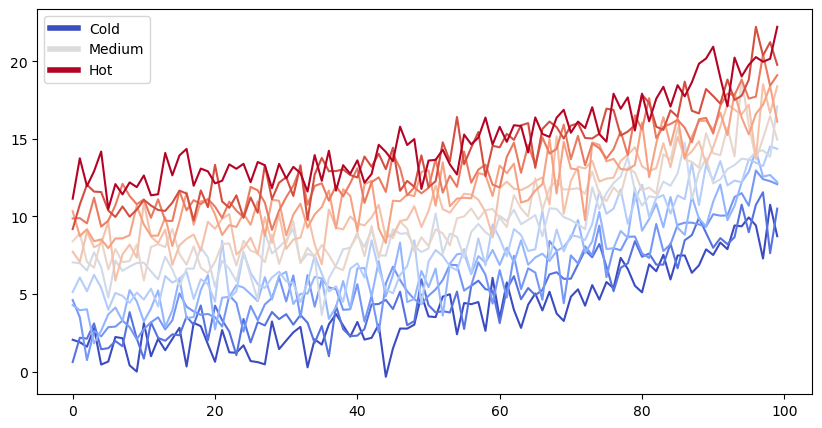
Note that the image above is captured and displayed in the published paper.
References
You can add references to your paper by adding them to the references.bib file. You can then cite them in your paper using the [@citekey] syntax.
Please see the Jupyter Book documentation for more information on how to add references to your paper.
To add a reference to your paper, you can use the following steps:
Add your reference to the
references.bibfile. You can use Google Scholar to find the BibTeX entry for your reference.Here is an example:
@article{perez2011python , title = {Python: an ecosystem for scientific computing} , author = {Perez, Fernando and Granger, Brian E and Hunter, John D} , journal = {Computing in Science \\& Engineering} , volume = {13} , number = {2} , pages = {13--21} , year = {2011} , publisher = {AIP Publishing} }
Add the citation to your paper using the
[@citekey]syntax. For example, to cite the paper above, you can use the following syntax:[@perez2011python].Add references to the end of your paper. You can do this by adding the following code to the end of your paper:
```{bibliography} ```The above code will add the references, for example:
- PGH11
Fernando Perez, Brian E Granger, and John D Hunter. Python: an ecosystem for scientific computing. Computing in Science \\& Engineering, 13(2):13–21, 2011.
Alternatively, if you choose to have a seperate sections for the different parts of the paper, update the
_toc.ymlfile to include a markdown file with thereferences.bibcontent. This will add the references to the end of your paper.
- PGH11
Fernando Perez, Brian E Granger, and John D Hunter. Python: an ecosystem for scientific computing. Computing in Science \\& Engineering, 13(2):13–21, 2011.